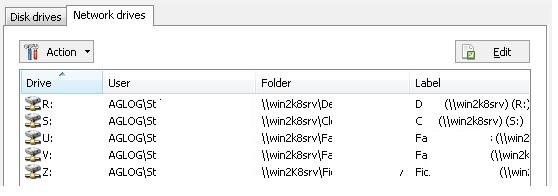FAQ : IDEAL Administration
Vereinfachte Verwaltung von Windows Active Directory-Domänen und Arbeitsgruppen über eine einzige Konsole
How to manage database inventories of Windows Active Directory Domain?How to list the mapped drives of a computer? |
I would like to get all the mapped drives of a machine in a file. Is it possible and how may I proceed ? |
|
Yes, it is effectively possible to realize such an inventory with IDEAL Administration. First, download the free 30 day version of our software if you have not installed it yet: Download IDEAL Administration. Once installed, just execute it under a domain admin account. Our tool offers several possibilities in order to do manage and list mapped drives:
Use the right click on the computer, "Properties", "Devices", "Network drives" tab.
"Inventory" menu, "Systems", "Network drives". You can inventory several computers at once and export these information in a CSV or HTML file.
"Tools" menu, "Options", "WMI" tab. Configure the WMI properties by adding the "Win32_MappedLogicalDisk" classe if it does not exist yet in the list. Then, right click on a computer, and choose "WMI properties". Select in the list "Win32_MappedLogicalDisk". - The "DeviceID" property indicates the letter of the mapped drive. - The "ProviderName" property indicates the network path name to the logical device. - The "VolumeName" property indicates the volume name of the logical disk Clicking the "Export" button, you can define information to export in a .csv file. The "Win32_LogicalDisk" WMI class can also be useful ("DriveType" = 4).
Right click on the computer, then "Command prompt". The NET USE command lists all the computer's connection. Then the result can be redirected to a text file. |
| Letzte Änderung: 06/04/2023 |




IDEAL Administration 25.3
KOSTENFREIER DOWNLOAD

 Deutsch
Deutsch 
 Französisch
Französisch Englisch
Englisch Spanisch
Spanisch Italienisch
Italienisch Russisch
Russisch