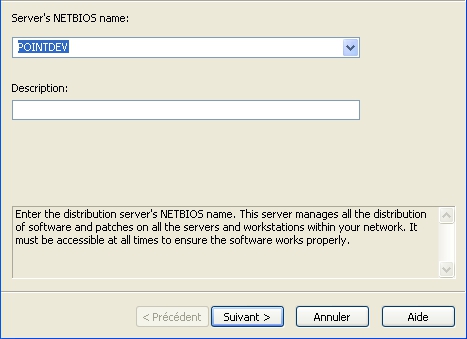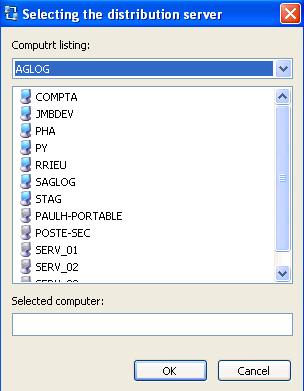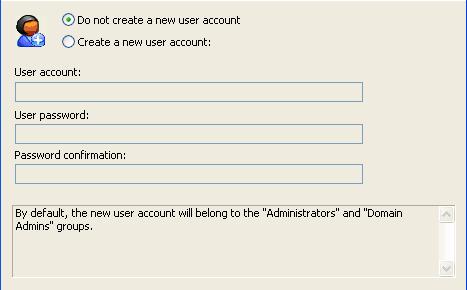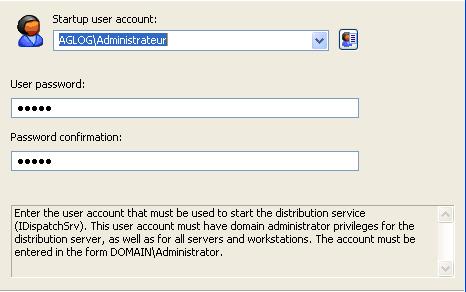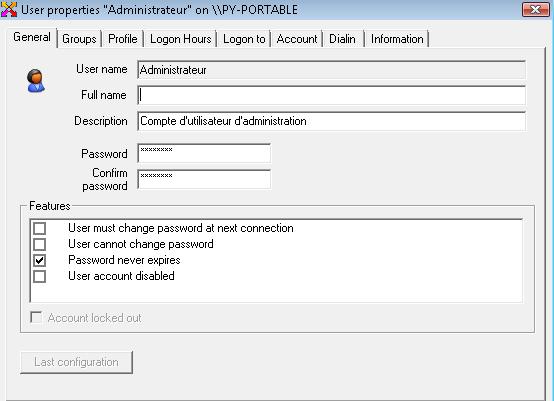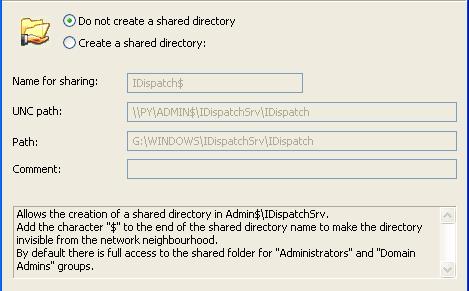FAQ : IDEAL Dispatch
Software-Einrichtung und Skript-Ausführung-
IDEAL ADMINISTRATION 26 erscheint in Kürze…
Mit IDEAL ADMINISTRATION 26 erreicht die Active-Directory-Verwaltung eine neue Stufe. Diese Version legt den Schwerpunkt auf proaktive Erkennung, intelligente Analyse von Warnmeldungen mithilfe von Cloud-KI sowie Entscheidungsunterstützung und bewahrt gleichzeitig Einfachheit, Effizienz und eine agentenlose Verwaltung.
Information on the distribution serverHow to add a distribution server? |
How to add a distribution server? |
|
To add a distribution server, select the Server menu, then Add a Server or click the
In the next step, you are asked if you want to create a new user account.
Once the computer is selected, IDEAL Dispatch Console prompts you to enter the name of the user account used to start the IDispatchSrv Windows service.
To move to the next step, the selected account must be valid and must belong to the Administrators group.
Finally, you can create a shared folder in the Admin$\IDispatchSrv directory.
|
| Letzte Änderung: 06/05/2013 |




IDEAL Dispatch 9.9
KOSTENFREIER DOWNLOAD

 Deutsch
Deutsch 
 Französisch
Französisch Englisch
Englisch Spanisch
Spanisch Italienisch
Italienisch Russisch
Russisch