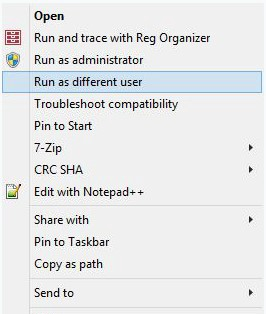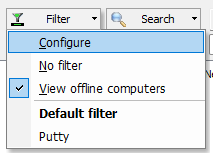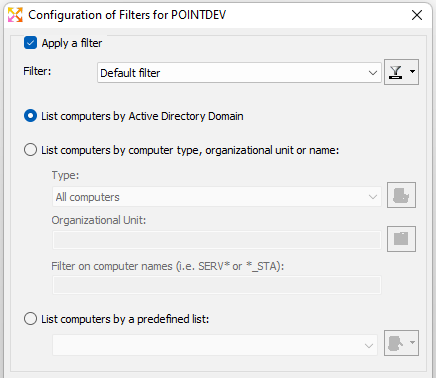FAQ : IDEAL Remote
Schnelle und sichere Fernsteuerung für Windows, Mac OS X und Linux
General InformationHow to configure your administration tool for optimal use? |
I would like to know the different parameters to check on my Active Directory network as well as in your administration tool in order to be able to use it in an optimal way. Can you tell me more ? |
|
| Betrifft auch folgende Software: IDEAL Administration |
| Letzte Änderung: 31/08/2022 |

Previous

Next

Zurück zur Liste

IDEAL Remote 25.0
KOSTENFREIER DOWNLOAD

 Deutsch
Deutsch 
 Französisch
Französisch Englisch
Englisch Spanisch
Spanisch Italienisch
Italienisch Russisch
Russisch