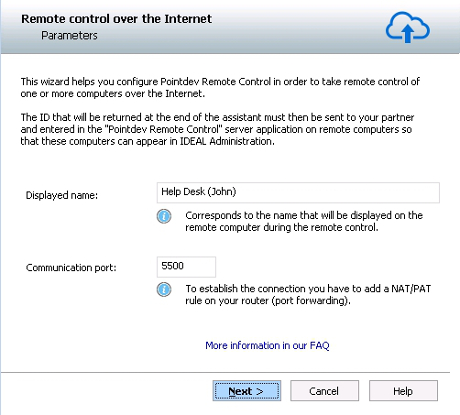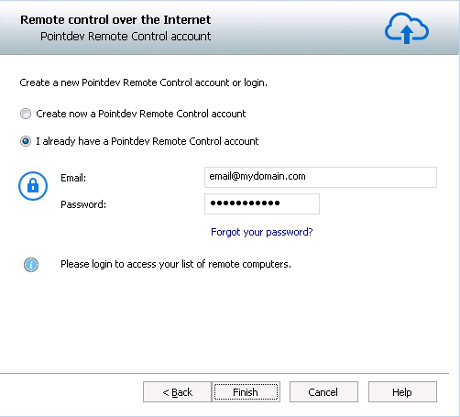FAQ : IDEAL Remote
Simple, Fast and Secure Remote Control Tool for Windows, Mac OS X and Linux
How to configure Remote Control Software over the Internet (Pointdev Remote Control)?How to configure the "Pointdev Remote Control" client part (admin computer)? |
How to configure the "Pointdev Remote Control" client part on the admin computer and have access to the list of remote computers? |
|
Here are the steps to configure the client part of Pointdev Remote Control:
To validate the creation of your Pointdev Remote Control account, please enter the ID that you received by email at the address provided.
To attach a remote computer to your Pointdev Remote Control account and to see it in your list of computers, you just have to provide to your partner your ID and the email address associated with the account. This latter must download the server part of Pointdev Remote Control. See "How to configure the server part of" Pointdev Remote Control "(remote computer)?". |
| Also concerns the following software: IDEAL Administration |
| Last modification: 05/27/2015 |

Previous

Next

Back to the list

IDEAL Remote 25.0
DOWNLOADFREE VERSION

 English
English 
 French
French Spanish
Spanish German
German Italian
Italian Russian
Russian