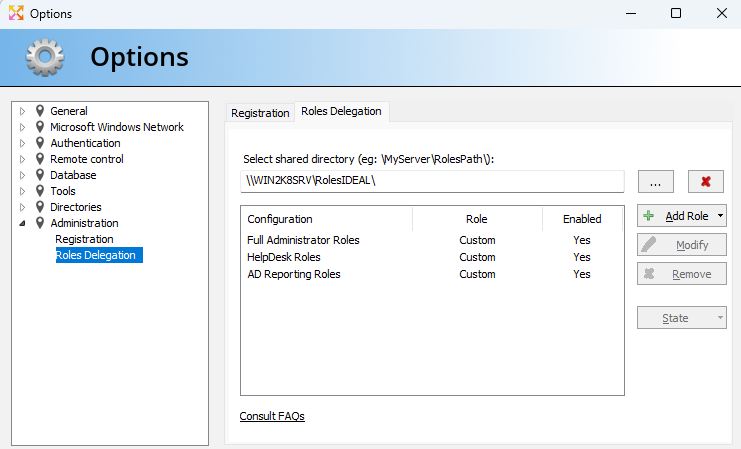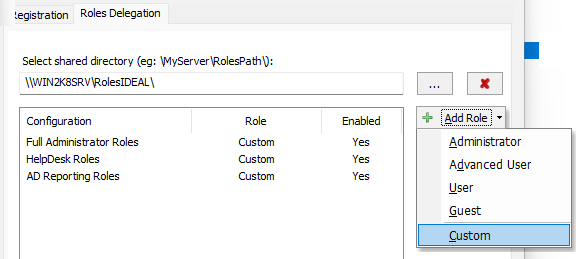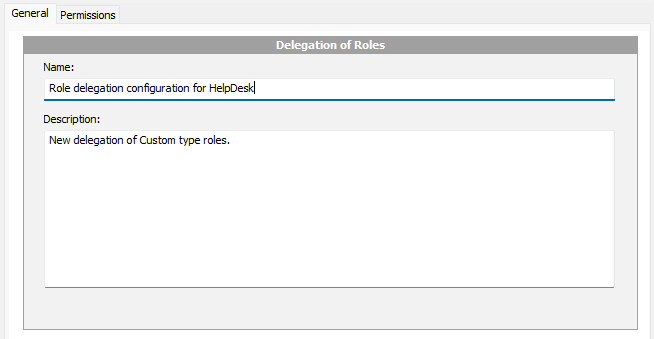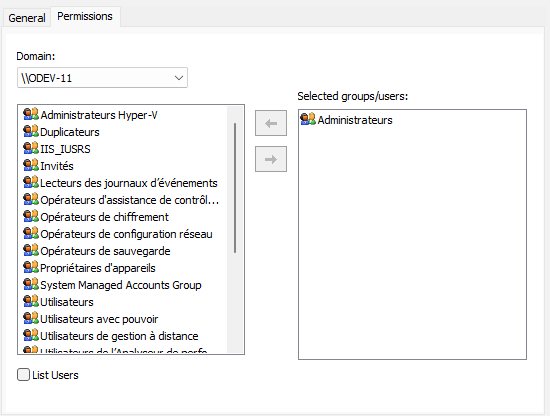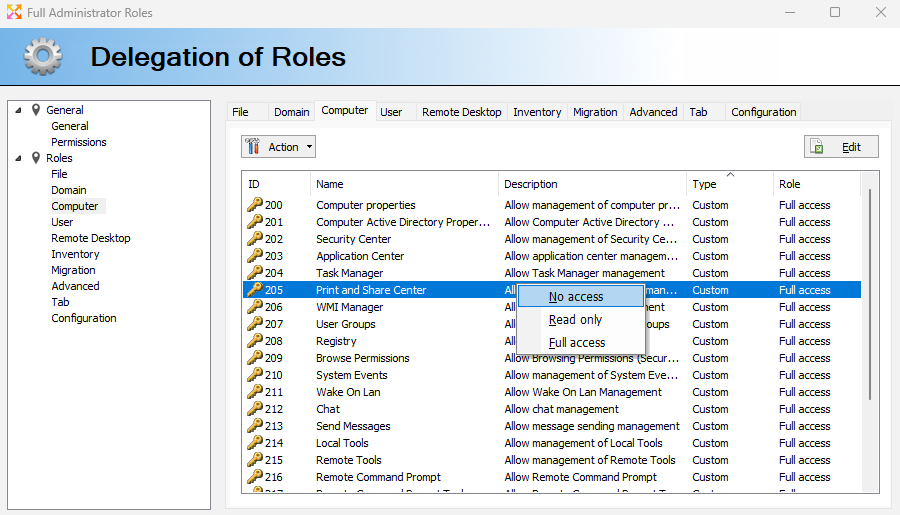FAQ : IDEAL Administration
Simplify Windows Active Directory and Workgroup Management with a Single Console
How do I configure Role/Task Management?How to create a delegation of roles for software users? |
I want to create role delegations for software users, how should I proceed using your software? |
|
To create role delegations in IDEAL Administration (from version 23.0) or IDEAL Remote (from version 23.0), you must have a registered version of our software, with activation key, then make a request to from our technical support, in order to verify your role in your organization (https://www.pointdev.com/en/support). The request must be made by the person in charge of our software within your organization. Once your identity has been verified and validated, we will tell you how to switch your software to "Role Delegation Administrator" mode, allowing you to create role delegations for your technicians. Use the Tools, Options, Roles Roles Delegation menu. The first step is to define the shared directory in which all of your role delegations will be saved. This directory must be shared (\\MYSERVEUR\RoleIDEAL\ for example) because it will be used by all the software users. Once the shared directory has been defined, and your Role Delegation Administrator status is verified, you can Add, Modify, Delete role delegations. Otherwise, if you are not a Role Delegation Administrator and the shared directory indicated contains one or more role delegations, then the software switches to User Role Delegation mode. Restarting the software is necessary for the user configuration to load correctly.
Creation of a delegation of predefined roles: Administrator, Advanced User, User or Guest In order to simplify the creation of role delegations, you have the option of using four types of delegation that we have predefined, with several levels of authorization: Administrator (Full Access), Advanced User, User (Help Desk) and Guest ( reader only or no access). You don't have the ability to change the type of access for different roles.
You must define a name and description for role delegation. Note that the name of the role delegation is displayed in the title bar of the software when it is launched in User Role Delegation mode. So it would be wise to give it a name to easily identify it.
You must define a name and description for role delegation. Note that the name of the role delegation is displayed in the title bar of the software when it is launched in User Role Delegation mode. So it would be wise to give it a name to easily identify it.
Creating a custom role delegation The personalized role delegation allows you to define the access permissions for each of the software's functions: Full access, Read only (no modification possible), No access.
|
| Also concerns the following software: IDEAL Remote |
| Last modification: 03/06/2023 |




IDEAL Administration 25.0.5
DOWNLOADFREE VERSION

 English
English 
 French
French Spanish
Spanish German
German Italian
Italian Russian
Russian