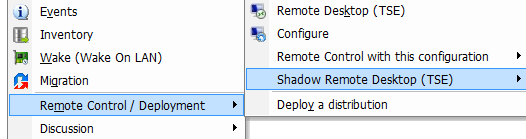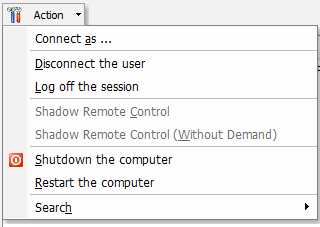FAQ : IDEAL Administration
Simplify Windows Active Directory and Workgroup Management with a Single Console
Windows Active Directory Domain ManagementHow to take control of a Terminal Server session using Shadow mode? |
I want to take control of an RDP session opened by a user using shadow mode. This session was opened through a TSE Server (Terminal Server Edition). As you know, Shadow mode allows you to interact under the remote user's session. Is this possible using your software? |
|
A system administrator can use shadow session mode to view and remotely manage an active RDP session for any user. This mode has been supported almost since the early versions of Microsoft Terminal Server and was unexpectedly removed from Windows Server 2012 (due to the transfer of the RDP stack from kernel to user mode). Microsoft has decided to revert to the Remote Desktop Shadowing (Shadow Connection) feature on Windows 2012 R2 and Windows 8.1. RDS Shadow also works in the most recent versions of the operating system: Windows Server 2016, Windows Server 2019, Windows Server 2022, Windows 10. and Windows 11. Our IDEAL Administration and IDEAL Remote software allows to manage the Shadow Remote Control. You have two options for this: 1. Right click on your RDP server, Remote Control / Deployment, Shadow Remote Desktop, Select the desired RDP session. This solution displays the first 25 sessions present on your RDP server.
Important: The user will be asked to authorize your connection.
2. Right click on your RDP server, Print and Sharing Center, Terminal Services Sessions tab. All RDP sessions present on the server are displayed. You can search for a user name using the Action, Search menu.
Two Shadow modes are possible: With connection authorization request and Without authorization request. Important: To use the mode without authorization request, you will need to set up a GPO. To do this, enable Group Policy by going to gpedit.msc, then Local Computer Policy, Computer Configuration, Administrative Templates, Windows Components, Remote Desktop Services, Remote Desktop Session Host, Connections and enable the "Define rules for remote control of Remote Desktop Services user sessions" setting and select the "Full control without user authorization" option from the drop-down list. |
| Also concerns the following software: IDEAL Remote |
| Last modification: 11/29/2022 |




IDEAL Administration 25.1.1
DOWNLOADFREE VERSION

 English
English 
 French
French Spanish
Spanish German
German Italian
Italian Russian
Russian