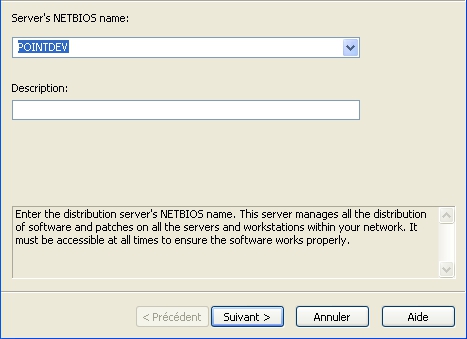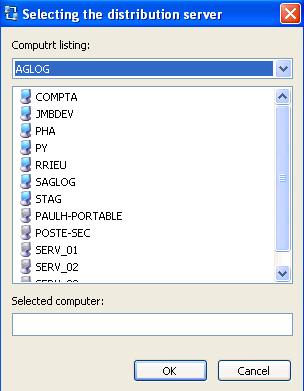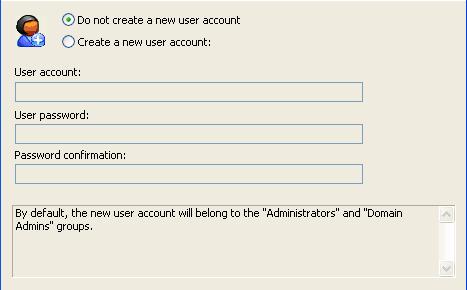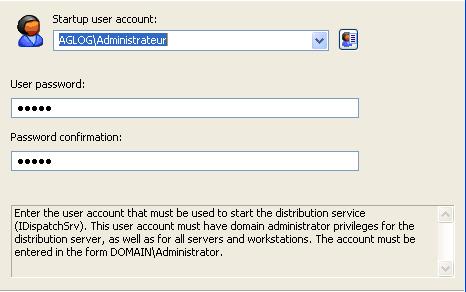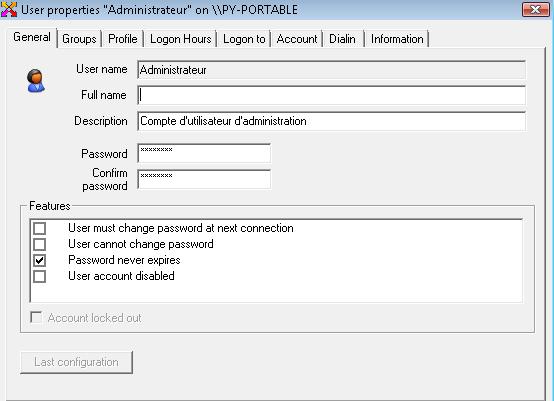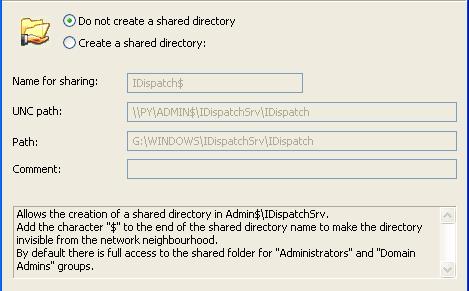|
To add a distribution server, select the Server menu, then Add a Server or click the  icon on the toolbar. icon on the toolbar.
IDEAL Dispatch Console offers you to enter the NetBIOS name or IP address of the computer on which you want to install the distribution server. You can add a description. This is optional.
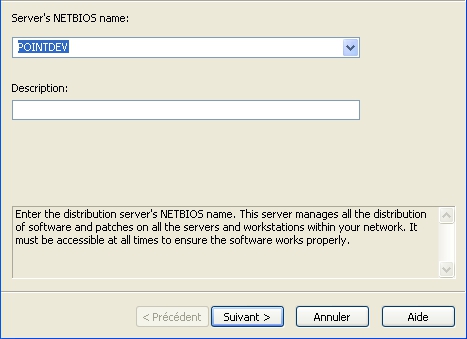
You can search for a computer using ( ). ).
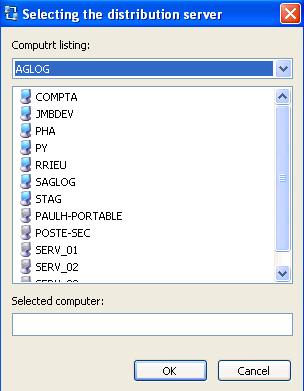
In the next step, you are asked if you want to create a new user account.
By default, it belongs to the Administrators and Domain Admins groups.
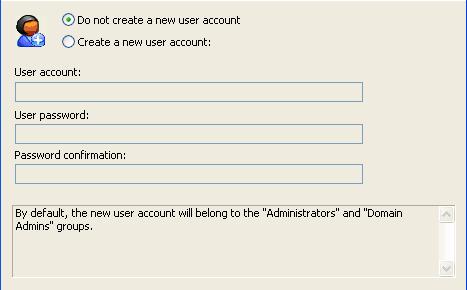
Once the computer is selected, IDEAL Dispatch Console prompts you to enter the name of the user account used to start the IDispatchSrv Windows service.
You are asked to enter his name and password. This user account must have administrative rights on all computers managed by the distribution server.
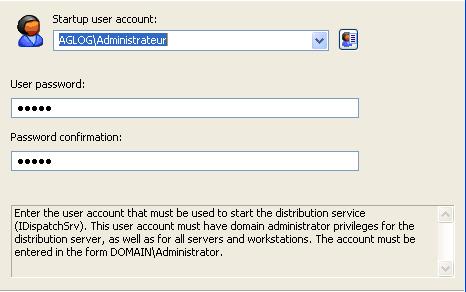
To move to the next step, the selected account must be valid and must belong to the Administrators group.
You can view and edit the properties of an account using (  ). ).
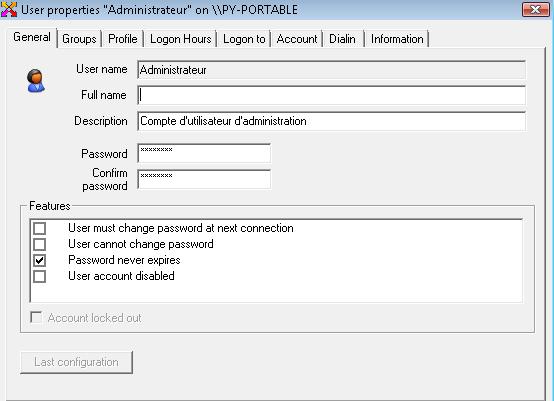
Finally, you can create a shared folder in the Admin$\IDispatchSrv directory.
By default, the shared folder has full access for the Administrators and Domain Admins groups.
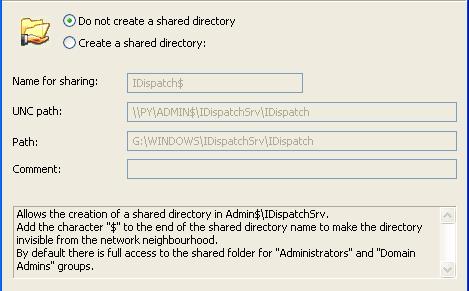
If an error occurs during the installation of IDispatchSrv Windows service, IDEAL Dispatch Console returns the error.
If the installation of the distribution server is successful, IDEAL Dispatch Console records all elements, software and configuration files in the directory $ADMIN\IDispatchSrv of the selected computer.
WARNING:
For the installation goes smoothly, check the following points:
- You must have administrative rights on the distribution server
- You must enter an administrator user account of the distribution server for the installation of Windows IDispatchSrv service.
- The administrative directory ADMIN$ must be present on the distribution server.
- The Windows RemoteRegistry service must be started on the distribution server.
- Microsoft simplified sharing (Windows XP PRO) must be disabled.
|





 English
English 
 French
French Spanish
Spanish German
German Italian
Italian Russian
Russian