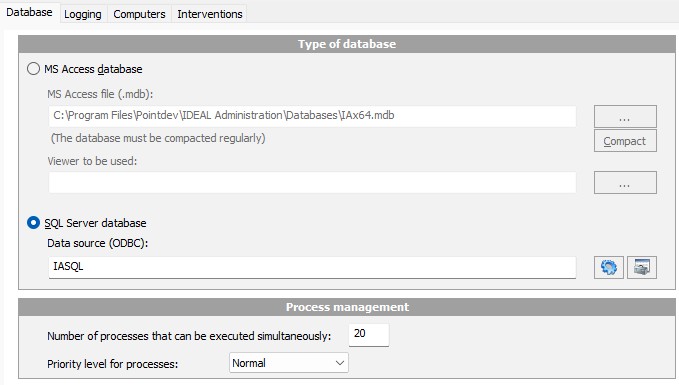FAQ : IDEAL Remote
Simple, Fast and Secure Remote Control Tool for Windows, Mac OS X and Linux
How to configure a SQL Server Express or SQL Server database?How to configure a SQL Server Express or SQL Server database? |
I want to configure a SQL Server Express (or SQL Server) database for the software. How do I do this? |
|
To configure a SQL Server Express (or SQL Server) database, you must first have SQL Server Express (free) or SQL Server installed. You can download SQL Server Express 2022 or SQL Server 2022 from the following link: https://www.microsoft.com/en/sql-server/sql-server-downloads Once downloaded and installed, you must configure a new ODBC system data source for SQL Server. To do this, in IDEAL Administration (or IDEAL Remote), use the Tools, Options, Database menu, select SQL Server Database, and finally click the Configure ODBC Data Source icon. You can also use the Windows shortcut: open the MS-DOS command prompt, then odbcad32.exe. In the ODBC Data Source Administrator: Go to the System Data Sources tab, then Add, select ODBC Driver for SQL Server, and then Finish. In the Create a new data source to SQL Server dialog box, specify a name (e.g., IASQL), a description, and the location of the SQL Server. If the SQL Server is located on the computer used by our software, specify .\SQLEXPRESS (MYCOMPUTER\SQLEXPRESS if SQL Server Express is installed on another computer). If you want to use a SQL Server, select it from the list provided. In the How should SQL Server verify the authenticity of the login identifier dialog box? -> Use Integrated Windows Authentication. IMPORTANT: In the last dialog box, uncheck Use strong encryption for data. Then, click Finish. Finally, test your new SQL connection using the Test Data Source button. If the connection is successful, you can configure the SQL Server data source name in our software. In our example, specify IASQL, then restart the software.
|
| Also concerns the following software: IDEAL Administration |
| Last modification: 03/19/2025 |




IDEAL Remote 25.3
DOWNLOADFREE VERSION

 English
English 
 French
French Spanish
Spanish German
German Italian
Italian Russian
Russian