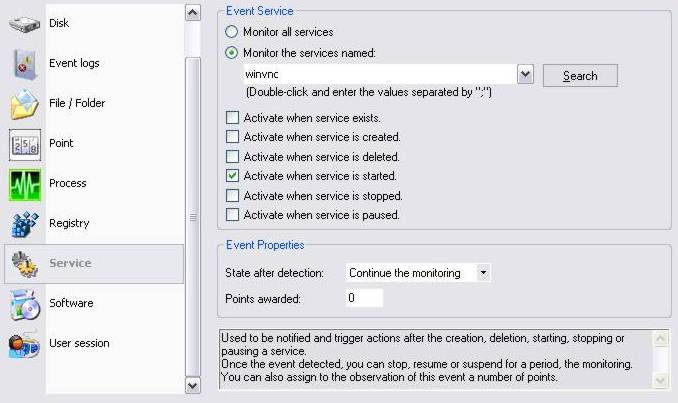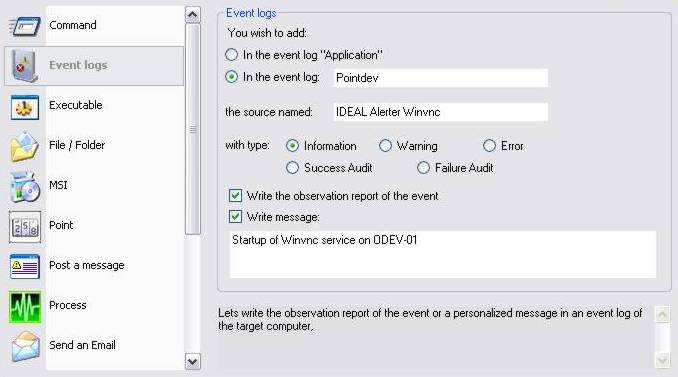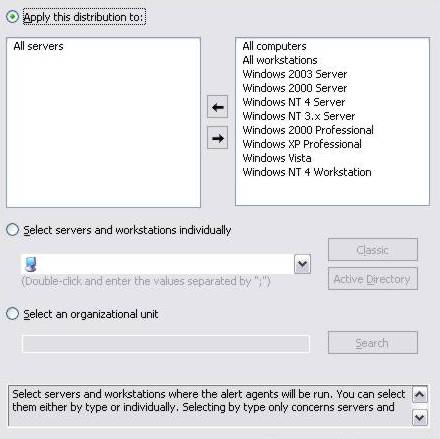FAQ : IDEAL Alerter
Supervisión, alerta y reacción en servidores y estaciones de trabajo Windows
Examples of alertsLog "WinVNC" service startup |
Alert : How to write into the event viewer to log "WinVNC" service startup ? |
|
This example describes the procedure to use in order to automatically write in the event logs of the target computer, as soon as the "Winvnc" starts (Remote control service used in particular by VNC, TightVNC, RealVNC programs...). This topic can also be used as a starting point to be warned of other events related to services.
The "winvnc" service matches the service name visible for example in the Windows Service Manager (services.msc). Do not confuse with its description or its full name (for example 'VNC Server'). The action will be activated when detecting the following change of status : starting of the winvnc service. The state after detection "Continue the observation", enables to infinitely pursue the monitoring of this service.
The writing of this record will be done here in the "Pointdev" event log (this customizable log will be created if it does not exist). The source that generated the writing in this log will be named "IDEAL Alerter Winvnc". The type of message can also be defined, as well as the writing or not of the event monitoring report and/or a customizable message.
|
| Última modificación: 15/02/2010 |




IDEAL Alerter 2.0

 Español
Español 
 Francés
Francés Inglés
Inglés Alemán
Alemán Italiano
Italiano Ruso
Ruso