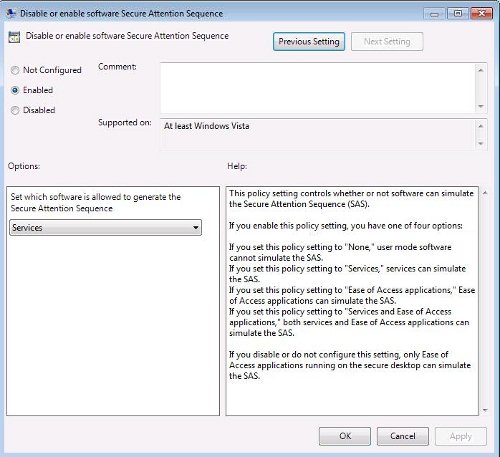FAQ : IDEAL Remote
Prise de contrôle à distance rapide et sécurisée pour Windows, Mac OS X et Linux
How to configure the TightVNC remote control tool (screen sharing)?How to send CTRL+ALT+DEL with VNC or TightVNC to a remote computer? |
Question 1: I need to remote control a Windows 2008 server. TightVNC viewer connects to the server without any problem but when I press "CTRL+ALT+DEL", it brings up my local Windows panel and not the remote one. What can I do to correct this behaviour? Question 2: I know how to send the "CTRL+ALT+DEL" sequence, but when I do this nothing happens. What can I do ? |
|
Answer 1: You've got several solutions to send CTRL+ALT+DEL to the remote machine :
This tip applies for any remote server or workstation running Windows NT4, Windows 2000, Windows 2003, Windows XP Pro, Windows Vista and higher OS. Answer 2:
Please follow these steps (being logged as the domain or local administrator) : - "Start menu" -> "Execute" - > gpedit.msc - Navigate to "Computer Configuration" -> "Administrative Templates" -> "Windows Compoments" -> "Windows Logon Options" - Double-click on the "Disable or enable software Secure Attention Sequence" parameter. - Check "Enable", then select "Services" in the combobox. - Apply the modification. It should not be necessary to reboot the computer, this modification is considered "on the fly". You do not have to worry with UAC anymore, it can be enabled as well as disabled on the remote host.
Please follow these steps (being logged as the domain administrator) : - In the left view, select the desired domain, then right click and choose "Create a GPO in this domain, and link it here ..." - Right click the new GPO, then "Edit" - Double-click on the "Disable or enable software Secure Attention Sequence" parameter. - Check "Enable", then select "Services" in the combobox. - Apply the modification. This GPO will be applied on all computers that are connected to the domain. To activate this rule, it should be necessary to reboot the computers.
|
| Concerne également les logiciels suivants : IDEAL Administration |
| Dernière modification : 07/11/2019 |




IDEAL Remote 25.3
TÉLÉCHARGER LAVERSION GRATUITE

 Français
Français 
 Anglais
Anglais Espagnol
Espagnol Allemand
Allemand Italien
Italien Russe
Russe