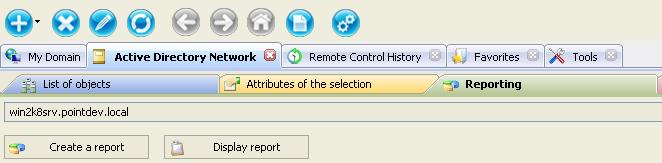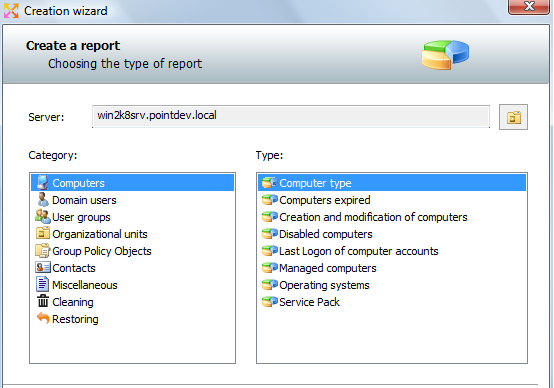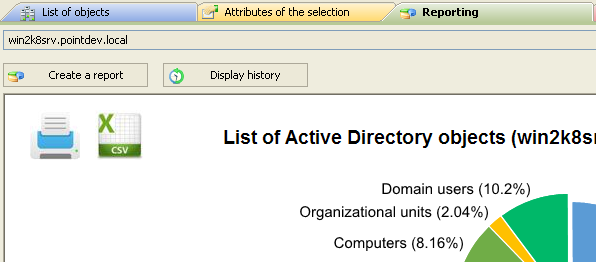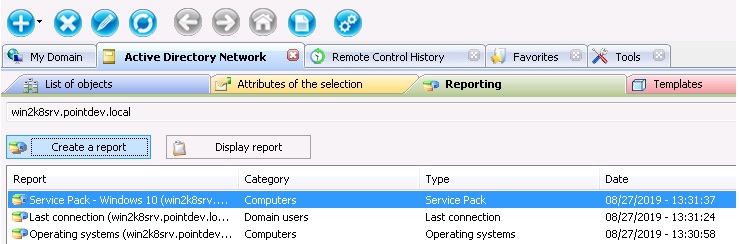FAQ : IDEAL Administration
Gestione semplificata per domini di Windows Active Directory e gruppi di lavoro da un'unica console-
IDEAL ADMINISTRATION 26.0 in arrivo…
Con IDEAL ADMINISTRATION 26, l’amministrazione di Active Directory compie un nuovo passo avanti. Questa versione pone l’accento sul rilevamento proattivo, sull’analisi intelligente degli avvisi grazie all’IA cloud e sul supporto alle decisioni, mantenendo al contempo semplicità, efficienza e un’amministrazione senza agenti.
Windows Active Directory Domain ManagementHow to easily create Active Directory reports/audits in HTML or CSV format? |
I want to use your IDEAL Administration software to do an accurate audit of our Active Directory domain. For example, we want to know users who have not logged in for more than a year, or to list the different operating systems in our domain. |
|
IDEAL Administration reports all the essential information that you need about your Active Directory (AD) infrastructure and objects. Our administration tool allows to generate more than 50 predefined reports that fetch vital data such as users real last logon times, inactive AD users, NTFS permissions, recently created, modified or deleted user accounts, distribution lists, security groups and their members, and GPOs. IDEAL Administration allows to quickly generate HTML and CSV reports (2 minutes) from your Active Directory domains. These reports can be shared, printed or used under MS Excel, MS Access or any other software. First, download the free 30 day version of our software if you have not installed it yet: Download IDEAL Administration. Once installed, just execute it under a domain admin account. On the right view select Active Directory Network tab, and then Reporting.
Select Create a report button, and the report of your choice. And let us guide you!
The "Reporting" tab allows through the creation of reports to view real-time information about your Active Directory: Organizational units, User groups, Users, Computers, Contacts, Printers, GPOs. You can also select the Active Directory properties to export for each of the object types to customize your reports. These properties are also exported when generating the CSV file and can be used in MS Excel or MS Access for example.
Watch Demonstration Video on YouTube (2:18) You can also trough the creation of these reports, clean up your Active Directory (obsolete objects). The reports are generated in HTML and CSV to be printed and shared by IT administrators. You also have the option to schedule their creation so that reports are created automatically. The reports can be stored in the history to reopen at anytime a previous state of your Active Directory. Some examples of reports (40 predefined reports):
List of reports created by IDEAL Administration:
And the various reports cleaning (read more). Example: To get a view of the operating systems used on your AD domain:
Once the report is opened, you can print it by clicking the button provided for that purpose. You can also deploy categories (eg Windows XP, Windows 8, ...) to see the detail and the computer list or click the "Display all" to deploy all the categories. |
| Ultima modifica: 26/08/2020 |




IDEAL Administration 25.3
SCARICAVERSIONE GRATUITA

 Italiano
Italiano 
 Francese
Francese Inglese
Inglese Spagnolo
Spagnolo Tedesco
Tedesco Russo
Russo