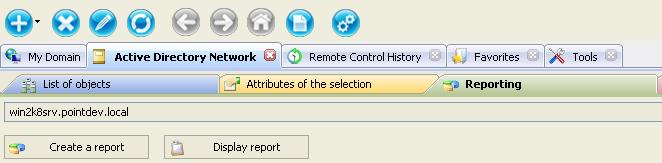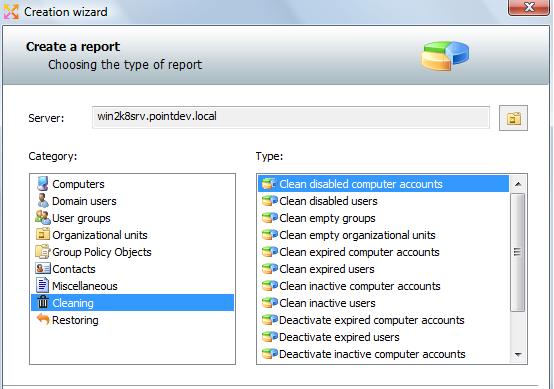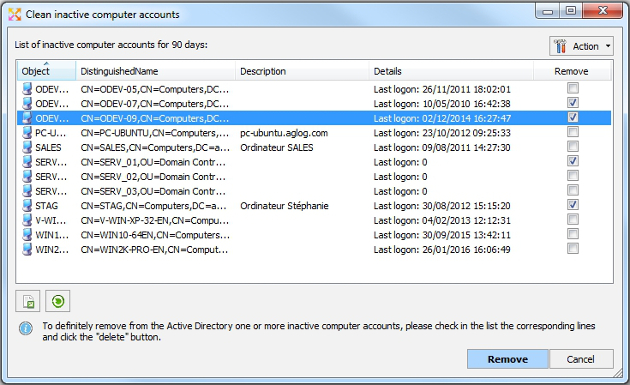FAQ : IDEAL Administration
Gestione semplificata per domini di Windows Active Directory e gruppi di lavoro da un'unica console
Windows Active Directory Domain ManagementHow to clean SID History attributes from Active Directory? |
I have to remove the SID History attributes of the user groups and user accounts in my Active Directory domain. How can I do this using IDEAL Administration? |
|
First, download the free 30 day version of our software if you have not installed it yet: Download IDEAL Administration. Once installed, just execute it under a domain admin account. On the right view select Active Directory Network tab, and then Reporting.
Select Create a report button, and Cleaning reports.
The "Reporting" tab allows through the creation of cleaning reports to reset SID History Attributes of your Active Directory users & groups. List of cleaning reports:
Example: To delete inactive computer accounts
Once the report is opened, you can print it by clicking the button provided for that purpose. You can also deploy categories to see the detail and the computer list or click the "Display all" to deploy all the categories.
|
| Ultima modifica: 14/10/2019 |




IDEAL Administration 25.1.1
SCARICAVERSIONE GRATUITA

 Italiano
Italiano 
 Francese
Francese Inglese
Inglese Spagnolo
Spagnolo Tedesco
Tedesco Russo
Russo