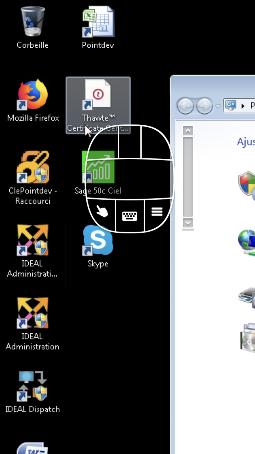FAQ : IDEAL Remote
Strumento di controllo remoto semplice, rapido e sicuro per Windows, macOS e Linux
How to take remote control of a client workstation from a smartphone or tablet?Computer Remote Control using a smartphone or tablet |
I want to take control of my workstations and servers using a Smartphone or Tablet. |
|
IDEAL Administration and IDEAL Remote allow you to take control of computers on your network using a Smartphone or Tablet.
You must modify the TightVNC configuration so as not to stop the TightVNC service at the end of the takeover. By default, our software stop this service when the takeover ends. If the Remote Contron Agent is already installed on the remote computers and servers, it is necessary to reload the TightVNC configuration on them for this change to take effect.
Install the Remote Ripple app from the store of your smartphone or tablet and add a computer by its IP address or network ID.
|
| Riguarda anche il seguente software: IDEAL Administration |
| Ultima modifica: 02/12/2022 |




IDEAL Remote 25.0
SCARICAVERSIONE GRATUITA

 Italiano
Italiano 
 Francese
Francese Inglese
Inglese Spagnolo
Spagnolo Tedesco
Tedesco Russo
Russo