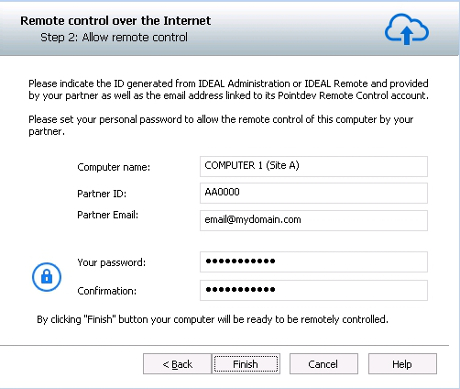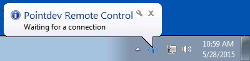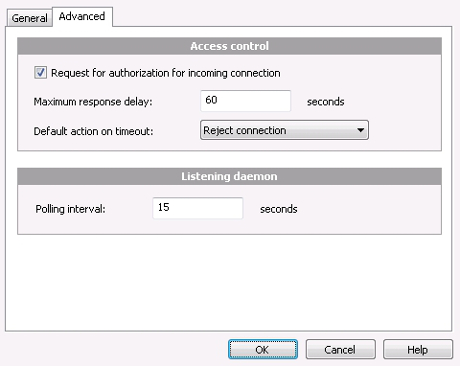FAQ : IDEAL Administration
Централизованное администрирование доменов и рабочих групп Windows
How to configure Remote Control Software over the Internet (Pointdev Remote Control)?How to configure the "Pointdev Remote Control" server part (remote computer)? |
How to install and configure the "Pointdev Remote Control" server part on the remote computer? |
|
Here are the steps to follow to install and configure the server part of Pointdev Remote Control:
You must fill in this window several information:
Once these steps are validated, the Pointdev Remote Control icon will appear in the taskbar.
Doing a right click, you can:
|
| Также касается следующего программного обеспечения: IDEAL Remote |
| Последняя модификация: 19/11/2021 |

Previous

Next

Назад к списку

IDEAL Administration 25.3
БЕСПЛАТНАЯ ЗАГРУЗКА

 русский
русский 
 Французский
Французский Английский
Английский Испанский
Испанский Немецкий
Немецкий Итальянский
Итальянский