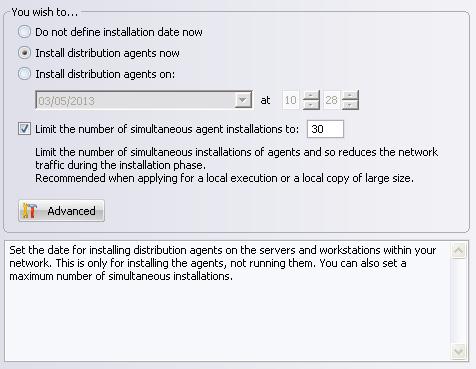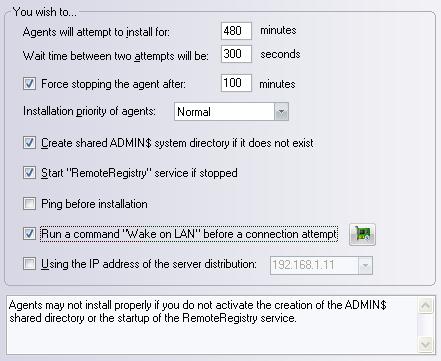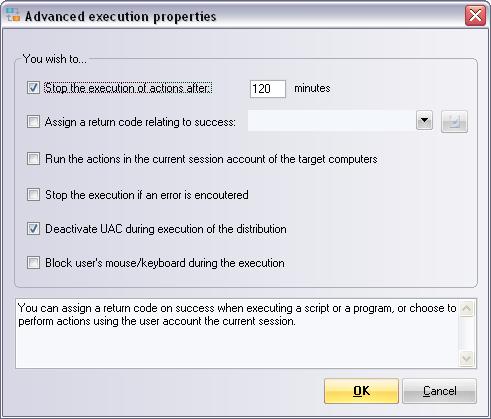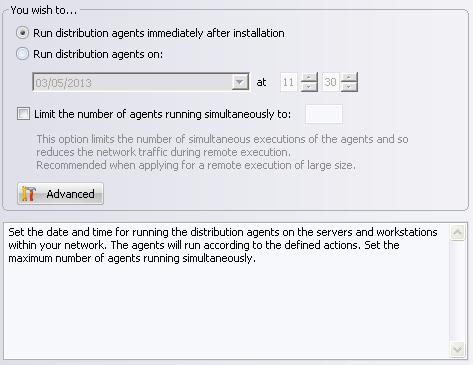FAQ : IDEAL Dispatch
Distribuzione e disinstallazione da remoto di software per Windows
OverviewWhat are the steps of running a distribution? |
What are the steps of running a distribution? |
|
When you run / schedule a distribution, the actions run through two phases that generate detailed reports for each action and for each computer:
The installation phase is the phase during which the distribution server (through IDispatchSrv service) connects to the computers of your selection for installing distribution agents (IDispatchAgent and IDispatchAgentINT) and copy necessary files for the execution of actions. The distribution server generates for each action and computer a detailed report. So you will know, if one of the computers on your selection could not be reached or if one of the file to copy was properly transferred. It is important to check that the startup account for the distribution server has administrative rights on the selected target computers. For the installation goes smoothly:
The success of the installation phase will then depend mainly on your network configuration and startup account for the distribution server. If the installation phase fails, there is no execution phase. You can configure the installation phase by changing installation parameters of a distribution. Advanced:
This option determines the maximum period during which IDEAL Dispatch Server will attempt to install the Distribution Agent on a computer. This time is in minutes and can be set from 10 to 9999. IDEAL Dispatch Server uses this option to try a new installation of the distribution agent in case of failure, allowing it to manage not started, being restarted or not connected to the network (mobile or other) computers. By default, this time is set to 120 minutes.
Set the time in seconds between two attempts to connect to a computer where a setup failure occurred. The default time is 120 seconds.
Force stop the agent after a certain waiting time, and interrupts the current execution on a target computer.
Each installation is supported by an independent process. This allows to perform all installations simultaneously. You can set the processes priority in the system: Low, Normal or High. If the installation must be done on a large number of computers, we recommend selecting a Low priority, allowing a minimum system load. By default, the priority is Normal.
IDEAL Dispatch Server installs agents, IDispatchAgent Windows service, on client computers using the administrative share ADMIN$. If it does not exist on one of the computers, the installation of agent cannot be done correctly. Allowing IDEAL Dispatch Server to create the ADMIN$ Administrative directory allows a smooth installation. By default, this option is enabled.
IDEAL Dispatch Server may need to access the windows registry of client computers. To do this, the Windows RemoteRegistry service must be started on these computers. Allowing IDEAL Dispatch Server to start this service, if it is stopped or suspended, prevents installation of agents cannot be done properly. By default, this option is enabled.
Before attempting to access the registry of a computer or install agents, IDEAL Dispatch Server performs a ping to the target computers. This allows faster processing in the case of absence of a target computer. However, you must allow incoming echo request ICMP settings in XP SP2 firewall.
Execute the Wake on LAN command if the target computer was not detected and if the necessary Wake on LAN informations are filled.
Distribution agents contact the distribution server using the IP Address selected. It may be usefull in some case where the distribution server and target computers are on remote domains.
Installation reports relative to a distribution are located on the distribution server on the folder \\Distribution_Server_Name\Admin$\IDispatchSrv\Dispatch\Installed\Name_of_distribution Generally, reports concerning activity of the distribution server are filed on the folder \\Distribution_Server_Name\Admin$\IDispatchSrv\Dispatch\Log.
The running phase is the phase during which the distribution agents IDispatchAgent et IDispatchAgentINT will execute the actions. You can parameterize the execution phase by modifying the running properties of a distribution. You can set the date and time of execution of actions, as the number of simultaneous runs. It is recommender to limit the number of simultaneous running agents during remote running of a large file on a large number of target computers.
You can set an execution date for distribution agents. This is optional, by default agents run the script or defined program as soon as the IDispatchAgent Windows service is started.
Allows to stop the execution of an action after a certain period and thus, ends the action in waiting of a response or intercation.
Using this option, you can define a value corresponding to the return code relating to success.
Using this option, you can run actions usins the current session account on the target computer instead of the agent start-up account.
Using this option, you can stop running the distribution as soon as an error is encountered.
Using this option, you can deactivate UAC on the remote computer durgin the execution of the distribution.
Using this option, you can lock mouse and keyboard on the remote computer during the execution of the distribution.
Execution reports are generated by target computers for each action and placed on the folder
As for installing agents, you can define the maximum number of simultaneously running agents. Using this option, you can limit the traffic caused on the network by the running of a script or the updating of software, so as not to create a bottleneck. By default, the number of runs is unlimited.
Advanced: |
| Ultima modifica: 15/05/2013 |




IDEAL Dispatch 9.9
SCARICAVERSIONE GRATUITA

 Italiano
Italiano 
 Francese
Francese Inglese
Inglese Spagnolo
Spagnolo Tedesco
Tedesco Russo
Russo